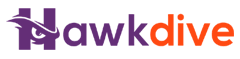In the fast-changing world of online shopping, being exact with money matters is a must. But even with strong systems like WooCommerce, users may sometimes find small mistakes, like being off by one or two cents in tax calculations. These small mistakes can turn into big problems, especially when linking with accounting programs like Zoho Books. This article looks closely at this issue, gives a real example, and shows a way to make sure taxes are calculated and reported correctly.
The Problem at Hand
Imagine you’re running an online store on WooCommerce, and you’ve just processed an order. According to your calculations, the tax value for this order should be $13.83375, which conventionally rounds off to $13.83. However, WooCommerce rounds this figure up to $13.84. At first glance, this $0.01 difference might seem trivial. But when this WooCommerce store is integrated with Zoho Books for accounting, this tiny discrepancy becomes a significant hurdle.

Here’s a closer look at the scenario:
WooCommerce calculates the tax for an order and rounds it to $13.84(as shown in the image above). Meanwhile, Zoho Books, following standard rounding rules, calculates or expects the tax to be $13.83 (As shown in the image below). This inconsistency results in the total invoice value in Zoho Books being $0.01 less than what’s calculated by WooCommerce. Given Zoho Books’ strict validation that prohibits posting a payment amount greater than the total invoice value, this discrepancy can prevent the invoice payment from being successfully processed through the API.

Unveiling the Cause
At the heart of this issue lies the method by which WooCommerce calculates and rounds tax amounts. By default, WooCommerce rounds tax amounts at the line item level for each item in the order. This means each item’s tax is calculated and rounded separately, leading to slight rounding differences when summed up, compared to calculating the tax for the total amount at once and then rounding.
The Solution: A Matter of Configuration
The solution to this rounding dilemma is surprisingly straightforward, stemming from adjusting a single setting within WooCommerce. To align WooCommerce’s tax calculations with those of Zoho Books (or any other accounting software that expects tax to be rounded at the total level), follow these steps:
- Navigate to your WordPress dashboard and go to WooCommerce > Settings > Tax.
- In the Tax options tab, find the setting titled “Round tax at subtotal level, instead of rounding per line”.
- Check this option to enable it.

By enabling this setting, WooCommerce will calculate the total tax for the entire order before rounding, rather than rounding the tax for each line item individually. This adjustment ensures that the tax amount reflects what would be expected when calculated on the total amount directly, minimizing discrepancies and aligning with the rounding logic used by accounting systems like Zoho Books.
Conclusion
The integration of WooCommerce with accounting software is pivotal for maintaining accurate financial records in e-commerce operations. A minor discrepancy, such as a $0.01 difference in tax calculation, can impede the seamless processing of transactions. The solution, as illustrated, is rooted in understanding and correctly configuring the tax calculation settings within WooCommerce. By opting to round tax at the subtotal level, merchants can ensure consistency between WooCommerce calculations and those of their integrated accounting systems, thereby avoiding the pitfalls of minor rounding discrepancies and streamlining their e-commerce and accounting integration.
If you’re facing any WooCommerce-related issues or need help integrating it with Zoho Books, QuickBooks, odoo, or any other software, feel free to contact us. We can help you with an API or custom plugin integration and can save you from paying a hefty amount as subscription-based fee for third-party software or plugins.